Functionality
How to use
Vendor BPAY Account Approval
Must be enabled in Power Automate Flows.
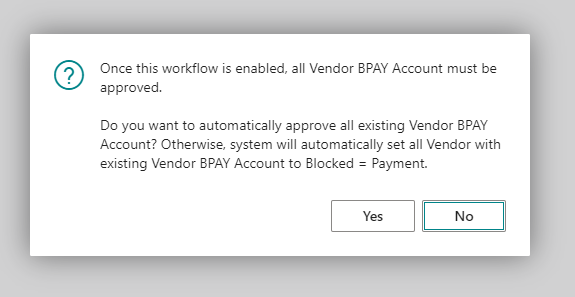
- New fields Approval Status added to Vendor BPAY Accounts. If empty, the record is not approved nor sent for approval. Available statuses: Approval Required, Pending Approval, Approved, Rejected.
- A new action, Send Approval Request to Vendor BPAY Accounts, emits a Vendor BPAY Account Approval Requested business event that can be consumed from Power Automate. The system also shows a notification on the vendor's BPAY account card when the account is not approved or the approval is already requested.
- Whenever any of the following fields is changed (the list of tracked fields can be changed by the user in Tracked Fields), the Approval Status is set to the blank value, and the record must be re-approved.
- Biller Code
- Default Customer Reference
- When Approval Status is reset on any of Vendor BPAY Account or a new account is created, the corresponding Vendor is blocked (Blocked = Payments). Once all Vendor BPAY Accounts for the vendor are approved, the field is automatically set to Blocked = ''. If at least one BPAY account has not been approved yet, the Vendor can not be unblocked.
- If the Vendor BPAY Account is deleted, the system will check if there are other BPAY accounts waiting for approval. If there are no other accounts, the Vendor will be automatically unblocked.
- You can use Record Limits to define Vendor BPAY Account that must be approved whenever any of the tracked fields is changed.
Setup
New option Vendor BPAY Account Approval in Power Automate Flows table. When enabled, the system checks whether there are any Vendor BPAY Accounts. If there is at least one BPAY account, confirm message (see the picture below) is shown.
If confirmed, all Vendor BPAY Accounts will be set as Approved.
If No is selected, the system will check all existing accounts, and if the BPAY account is not approved, it will block the corresponding Vendor
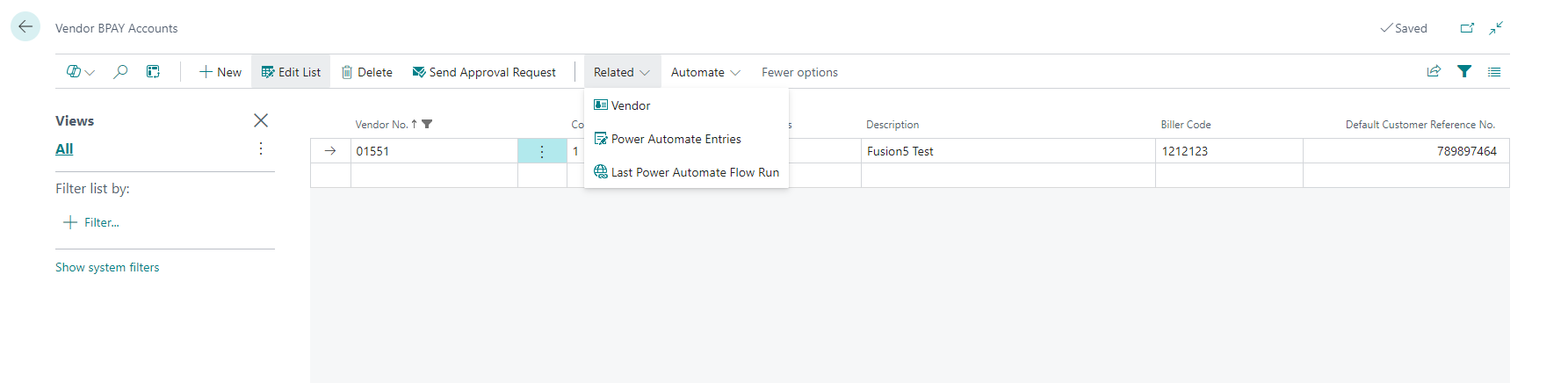
Power Automate
Do you want to know more about the workflow & approval process using Power Automate and our Fusion5 addon? See the documentation for Fusion5 Pack for Power Automate.
To configure the Power Automate flow, open https://make.powerautomate.com/ with the tenant account with the BC license assigned. The BC license is needed to be able to use Premium BC connectors without additional licenses.
In Power Automate, go to My Flows -> New Flow -> Automated Cloud Flow or import the existing flow.
Available API Pages
All API pages have APIPublisher = 'fusion5', APIGroup = 'vendorBpayAccountApproval';
- Vendor BPAY Accounts (View existing Vendor BPAY Accounts)
- APIVersion = 'v1.0';
- EntityName = 'vendorBpayAccount';
- EntitySetName = 'vendorBpayAccounts';
Available External Business Events for Power Automate
- Vendors (Fusion5)
- Vendor BPAY Account Approval Requested, Triggered when a Vendor BPAY Account approval is requested